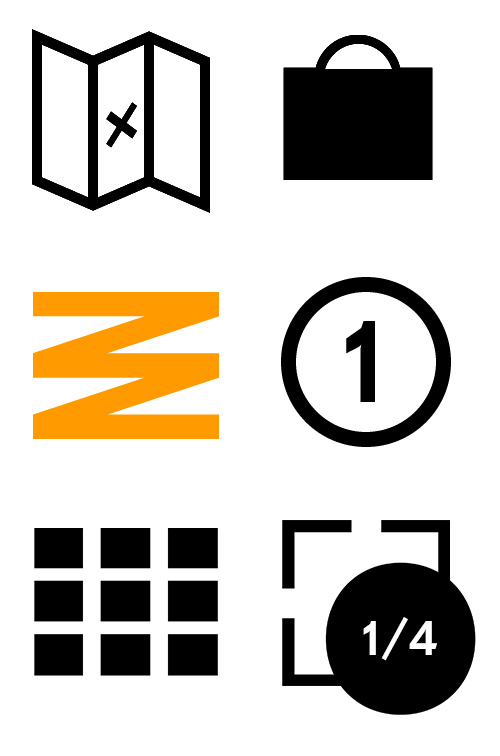Tutorial
Immerse yourself in the history of migration in Germany at the Virtual Migration Museum. Explore nine different locations in their urban landscape, spread over three historical periods.
Explore and move around
Using the controls to explore
Use the controls at the bottom of the screen to move through and explore the application.
Click the marked button to open the controls to move and to look around. Grab the controls with the mouse and move them around to change your position in the room, or to adjust the area you are currently viewing.
The function is the same on touch devices, except that you operate the buttons with your finger.

Using the mouse
To navigate through the application, you can also use the mouse instead of the controls. Use the mouse wheel to move forward or backward. Right-click to look around.

Interaction
Buttons
To examine objects in the room more closely, or to change locations, left-click with the mouse button, or use your finger on touch devices.

Markings
Important spots on the map are specially marked.
If you move closer to these markings, the interactive options will open for the linked point or object.

Using the map and the menu
The icons for the map, the collection basket, the menu, the historical periods, all topics and found objects can always be found at the bottom of the screen. Open these elements with a mouse click (or by touching them).
The map shows an overview of the buildings. You can use it to quickly change your location. Select a location in the cityscape or inside one of the buildings.
Use the collection basket to save and quickly find topic areas you want to return to.
Use the numbered icons to switch between the three historical periods. The period you are currently in is highlighted.
Besides the options to switch between periods, and to find out more about your current location, you will also find general application settings in the menu. You can also exit the application from there.
The function ‘all topics’ provides fast access to all objects (topics) of the application.
The icon ‘found objects’ indicates the number of objects that have already been explored inside the currend building or room.